Preparing for data protection
Before you start protecting your Amazon DynamoDB data, complete the following steps:
Getting familiar with your SaaS application specifics
Before you start protecting your DocuSign data, you must get familiar with all prerequisites, limitations, considerations, and/or recommendations in this topic to make sure that your environment is prepared and configured correctly.
Prerequisites
-
You must complete the source integration steps. For details, see DocuSign source configuration.
-
Your user must have the DS Admin permissions granted for all the eSignature accounts that will be protected.
Important Make sure the provided user ID has access to the provided environment.
-
The admin must grant themselves the shared envelope access for all the users and for all the accounts.
-
If a new user is added in DocuSign, a sync must be triggered for the roots call.
Limitations
When adding the module and while protecting the related SaaS application, the following limitations apply.
Brands
After deleting a Sending Brand using the API, DocuSign automatically creates a new Sending Brand with a new Brand ID. This is a DocuSign design limitation.
After the module restores the backed-up Sending Brand, the brand is created as a Sending Brand. The original Sending Brand created by DocuSign gets converted to a Signing Brand after the module restores the Sending brand.
If an account does not permit multiple brands, this case will occur only if no Signing Brands exist. If a Signing Brand already exists in the module, and if R-Cloud tries to restore the Sending Brand, this error will be reported:
[Error while restoring DocuSign resources. Exception details: Error calling CreateBrand: {"errorCode":"ACCOUNT_LACKS_PERMISSIONS","message":"This Account lacks sufficient permissions. 'Multiple Brand Profiles' are not enabled for this account."}].
Envelopes
-
All the envelopes will be restored to the draft folder of the admin user whose user ID is configured while adding the module as a source. This is a DocuSign Impersonation Consent Limitation.
-
The envelopes in the correcting state cannot be backed up. This is a DocuSign Design Limitation.
-
The Template Applied label for the envelopes cannot be restored. This is a DocuSign API Limitation.
-
Due to the DocuSign's functional limitation for the envelopes, the granular restore of the template documents and the tabs for envelopes in the edit mode will fail.
-
For the envelopes in the DocuSign Inbox folder:
-
Only the signing groups that belong to the protected account will be restored as recipients.
-
Due to the DocuSign API limitation, the envelopes tabs will not be backed up and restored.
-
The documents of the envelopes for which a recipient requires an access code, or whose status is voided, cannot be backed up. The backup task will be completed as done with errors. This is a DocuSign Design Limitation.
-
Due to the DocuSign limitations, the envelopes that are sent by external senders (not members of the protected DocuSign account) will not be backed up.
-
-
Due to the DocuSign API limitations:
-
The comments of envelopes that have the in-person signers defined as recipients cannot be backed up.
-
Only the latest 5000 envelopes in a folder per user will be backed up and restored.
-
Templates
-
If a template name is an empty string, the restored template will have the old ID appended with the restored timestamp as a name.
-
The password-protected templates will be restored as normal templates. This is a DocuSign Design Limitation.
-
If the template folder does not exist at the time of the restore, it will be created in the My Templates Default folder.
-
After the restore, the templates will not be shared to the shared folders. This is a DocuSign API Limitation.
-
The template document IDR Zones cannot be restored. This is a DocuSign API Limitation.
-
All the templates that are in the Eligible for matching state will be restored as templates in the Included in matching state.
-
Due to the DocuSign's functional limitation for templates, the granular restore of the template documents and the tabs for templates in the edit mode will fail.
-
If there are prefilled tabs in the template documents, the restored documents will have the prefilled data embedded.
Account settings
-
These settings cannot be backed up and restored:
-
System Updates
-
Delegations
-
In-Session Landing Pages
-
Edit (Settings > Sending Settings > Fields and Properties > Default font for fields > Edit) This is a DocuSign API Limitation.
-
-
If the account address and the custom contact settings have never been updated since the creation of the account, a restore of the backed-up values will not overwrite the updated details with empty values. This is a DocuSign design limitation.
Elastic templates
-
The elastic templates that have the deleted status during the backup will be restored with the status inactive.
-
All the elastic templates will be restored in the all templates folder that belong to the admin whose user ID is configured when adding the module as a source.
-
If a PDF document in the elastic template has the documentDisplay (Link > new tab) set as PDF, the document will be restored without the documentDisplay setting. This is a DocuSign API Limitation.
-
Only the latest 40 versions of an elastic template can be backed up and restored. The version numbers are automatically assigned by DocuSign, so they might vary. This is a DocuSign API Limitation.
General limitations
-
For the granular restore of a template, an envelope, or an elastic template: If the brand and signing groups associated with the template, the envelope, or the elastic template were deleted before the restore, the brand and signing groups will no longer be associated with the restored template, envelope, or elastic template. The module will complete the restore and mark it as Done.
-
For the account level restore of a template, an envelope, or an elastic template: If the brand and signing groups associated with the template, the envelope, or the elastic template were deleted before the restore or could not have been restored due to the maximum signing group limit, the brand and signing groups will no longer be associated with the restored template, envelope, or elastic template. The module will complete the restore and mark it as Done.
-
For the account level restore: If the brand and signing groups were part of the backup, they will be associated with the template, the envelope, or the elastic template. For those signing groups that could be associated, the envelope and the template Tabs also will not be restored. The module will complete the restore and mark it as Done.
Considerations
-
After deleting a template in DocuSign, the template is moved to the Deleted folder. The template remains in the Deleted folder for 24 hours. During these 24 hours, all the attempts to add a document to the deleted template will succeed. The templates that you delete in DocuSign and are not visible in the GUI are still accessible using the DocuSign APIs. As a result, all the attempts to restore the template documents will succeed without errors.
-
After deleting a draft envelope in DocuSign, it is moved to the Deleted folder. The template remains in the Deleted folder for 24 hours. During these 24 hours, the attempts to add the envelope tabs to the draft envelope may either succeed or fail.
-
After deleting a template in DocuSign, it is moved to the Deleted folder. The template remains the Deleted folder for 24 hours. During these 24 hours, the attempts to add the template tabs to the template may either succeed or fail. Even after 24 hours, the templates deleted in the GUI are still accessible using the DocuSign APIs. As a result, all the attempts to restore the template tabs will succeed without errors.
-
For restoring the group or permission profiles users: If a user is not present in the account, they will not be added to the group and the restore will finish without errors.
DocuSign source configuration
This topic explains the steps that you must complete in DocuSign before adding the module as a source.
Sharing the envelopes of users with the eSignature Account Admin
-
In the DocuSign eSignature Settings, click Users.
-
Locate the user whose sharing settings you want to manage and click the Actions menu.
Important The user must be the eSignature admin. Their user ID was configured while adding the module as a source in R-Cloud.
-
If you have the Shared envelopes only, select Managed Shared Access from the Actions menu:
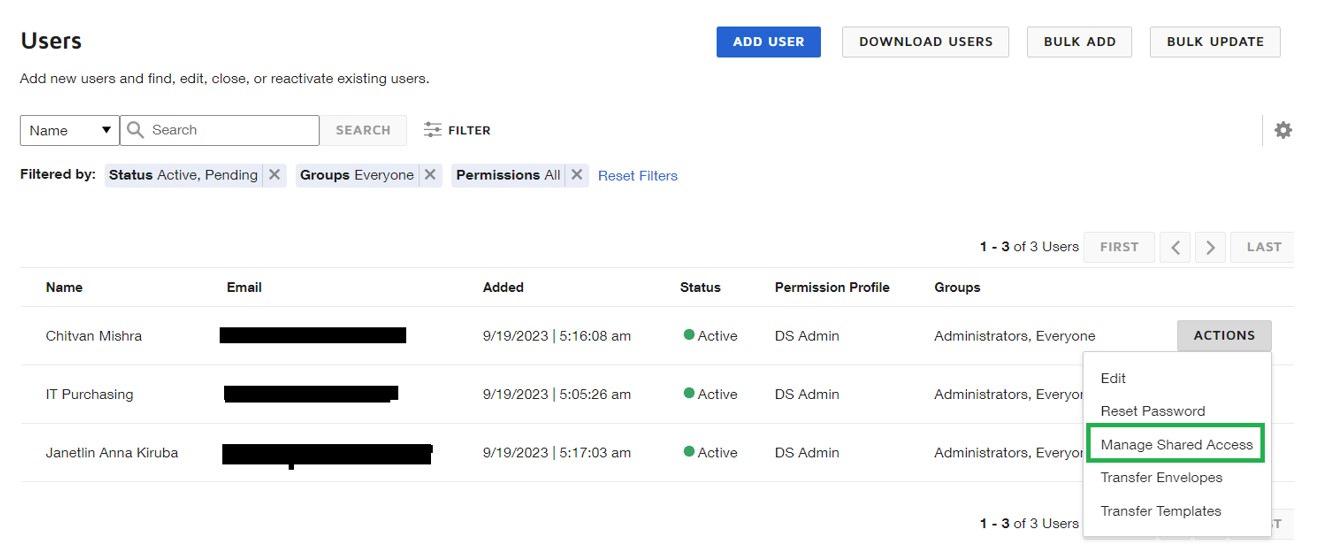
-
Select Share envelopes with user. This option grants the selected user access to the envelopes of other users.
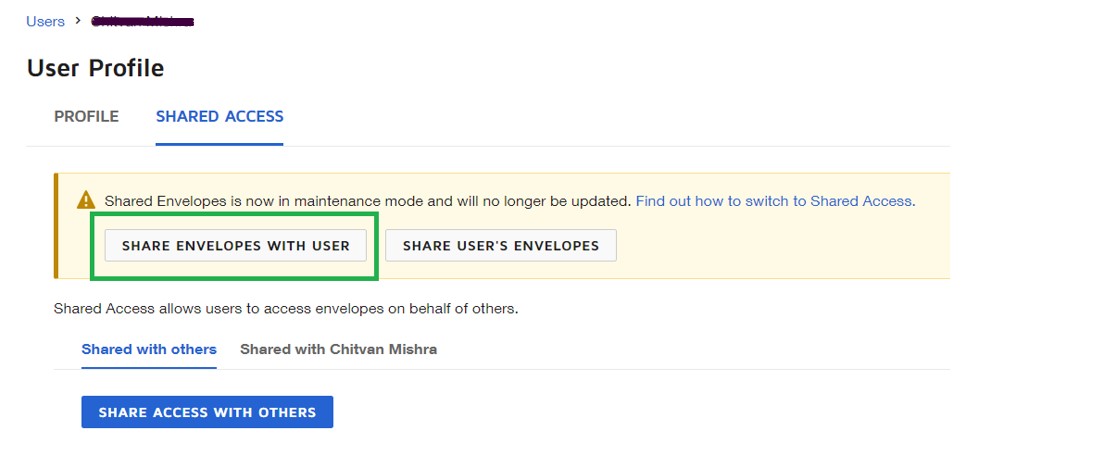
-
Select ADD USERS on the Envelopes shared with the <user_name> page.
-
Select the users whose envelopes you want to back up and restore.
-
-
Click ASSIGN.
Providing consent for the module
The module requires providing consent of the user whose user ID will be used to add the module as a source to R-Cloud. To provide consent, open the following DocuSign authorization URI:
-
For the development environment:
https:\\account-d.docusign.com\oauth\auth? response_type=code &scope=signature impersonation organization_read click.manage &client_id=5eb7acf1-b6bc-4a26-992e-f94c7a8ade68 &redirect_uri=https:\\r-cloud.hycu.com\ -
For the production environment:
https:\\account.docusign.com\oauth\auth? response_type=code &scope=signature impersonation organization_read click.manage &client_id=5eb7acf1-b6bc-4a26-992e-f94c7a8ade68 &redirect_uri=https:\\r-cloud.hycu.com\
For details, see DocuSign documentation on obtaining individual consent.